4 Easy Ways to Customize Your EveryDollar Budget
4 Min Read | Aug 26, 2021
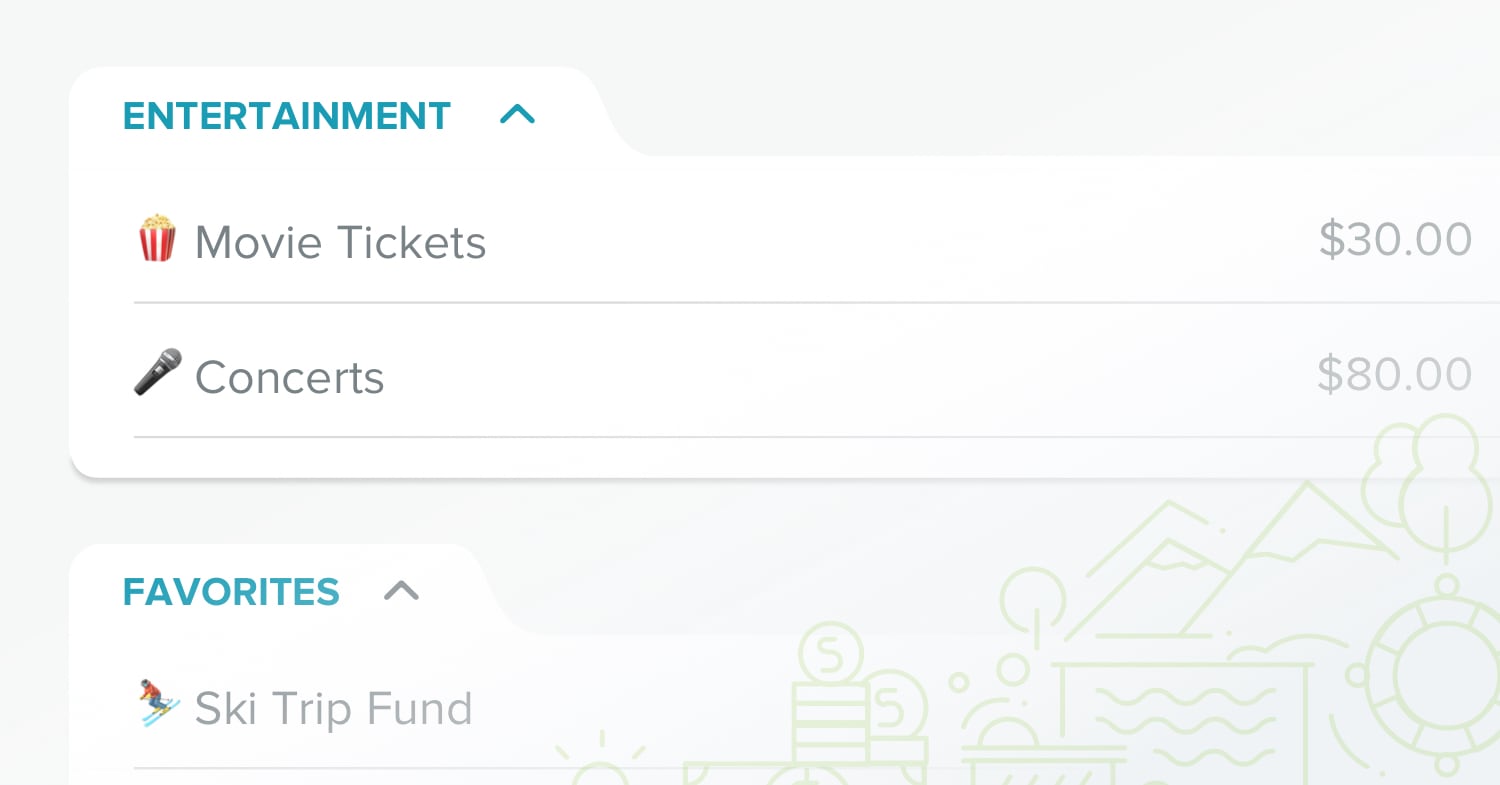
It’s time to kiss your spreadsheets goodbye because there’s a new way to budget!
Creating a monthly budget using EveryDollar allows you to do all kinds of amazing things with your money.
Plus, EveryDollar makes it possible to do all kinds of amazing things with your budget. Are you ready to put EveryDollar to the test? Customizing your experience is easy — we’ll show you how!
The Basics of EveryDollar Budgeting
When you get started with EveryDollar, here’s what you’ll see:
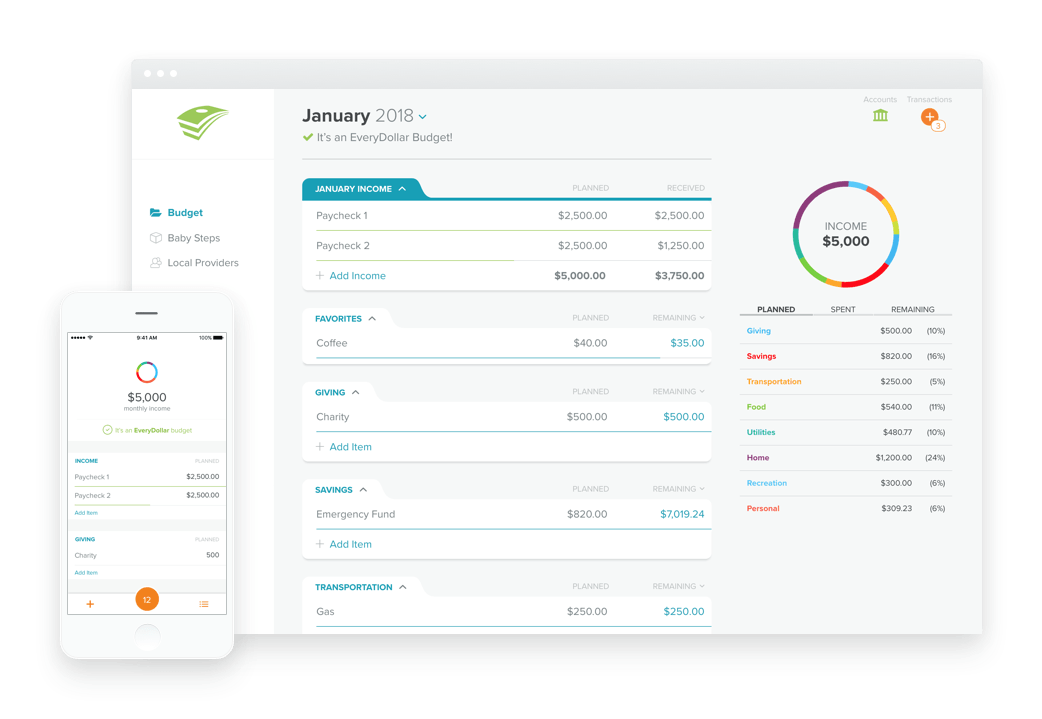
We’ve already built some categories right into your budget: Income, Savings, Housing, Transportation, Food, Lifestyle, Insurance, and Debt. You can add line items under each category with specific information. For example, under “Housing” you may want to add a line called “Mortgage” and “Utilities.” Under “Food” you’ll probably want to add separate lines for “Groceries” and “Restaurants.”
For a comprehensive guide on what to do next read How to Create a Monthly Budget.
Then come back here for some budget wizardry.
Make the Most of EveryDollar by Customizing Your Budget
A budget works best when it matches your life, your spending habits, and your needs. This may be why your well-meaning spouse has relied on a pen-and-paper budget for years.
And while you can write whatever you want on a notepad, EveryDollar keeps your information safe and secure and offers an easy-to-follow format that can be adjusted and customized to meet your needs. Or if you’ve got your budget down already, it will just copy itself from month to month. Can your pen and paper do that?
Customize your EveryDollar budget in the following ways:
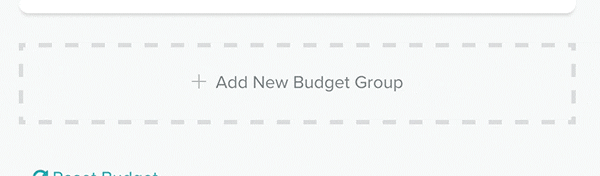
1. Add a new budget group.
If your Lifestyle category is bursting at the seams, you may need a new group to hold some of the overflow. Scroll to the bottom of your budget and select “+ Add New Budget Group.” Type in the new name—let’s call it “Entertainment”—and add relevant budget items underneath.
Your Lifestyle category might include items like clothing, gym membership, magazine subscriptions, and fun money. And your new Entertainment category could be used to budget for movie tickets, concerts, Netflix subscriptions, and monthly date nights.
2. Change the name of a budget line item.
Maybe you keep forgetting to include miscellaneous money from a side job under “Income” so you’d like to rename the category “Extra Cash.” Works for us! Simply highlight the existing category title and type a new name in its place. You can even spice up your budget line items with emojis!
3. Move categories up or down.
Your EveryDollar budget starts with “Debt” at the bottom of the list. But if you’re working to crush your student loans and a car payment in Baby Step 2, you may want to make the Debt category a visual top priority.
Hover over the budget category until you see three dots appear. Then drag and drop it wherever you like. You can use the same method to rearrange budget line items within categories as well.
4. Select budget items as favorites.
We eat every day—make that multiple times a day. If you’re like us, you may find yourself regularly visiting the Food category of your budget to track your spending. You can add Groceries and Restaurants to your list of budget favorites, so you can access and update them more quickly.
Select a budget item and look for the Details card to appear on the right. Click on the star to designate this item as a favorite. You should now see a new budget category called “Favorites” at the top of your budget.
Want to learn more ways to make the most of your EveryDollar budget? Follow us on Facebook for regular tips and tricks.


